Exporting DXFs from Rhino
Posted on in CAD tipsThe process of creating the machine instructions ("g-code") for a CNC router, or any CNC machine, has certain limitations on the kinds of shapes it can accept. Here at Neal's CNC, we need drawings where the shapes are closed polyline objects. Any curves must be arc segments, not the more complex curves often referred to as splines or Bezier curves, and not a series of tiny straight lines approximating the curve. Depending on what software you have used to draw your parts, and what export settings you use, your results may be closer or farther from that goal.
Here is how to get as close as possible to it, if you use Rhino. We strongly suggest making a working copy of your original files first, either in a new drawing or elsewhere on the original drawing.
- First, explode any "blocks" or "groups" you may have, until the objects are showing as curves.
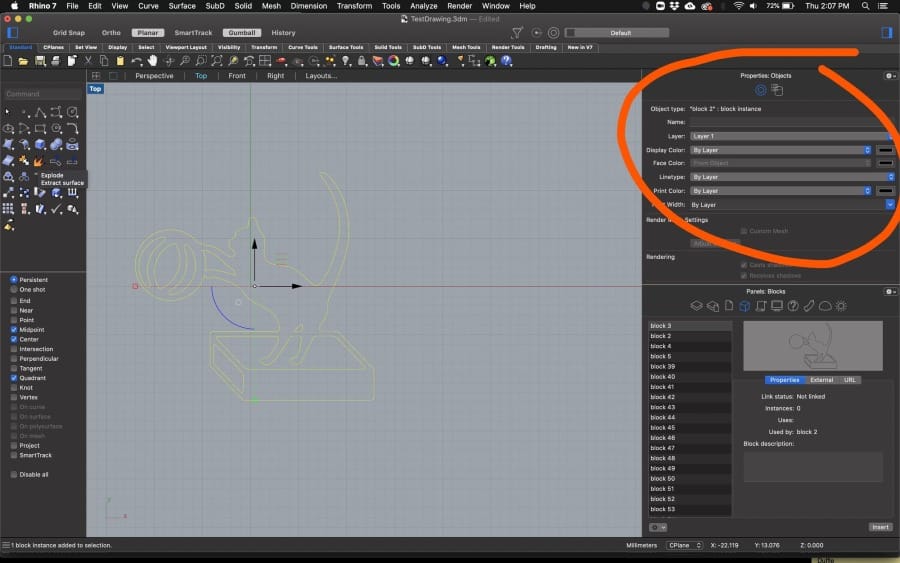
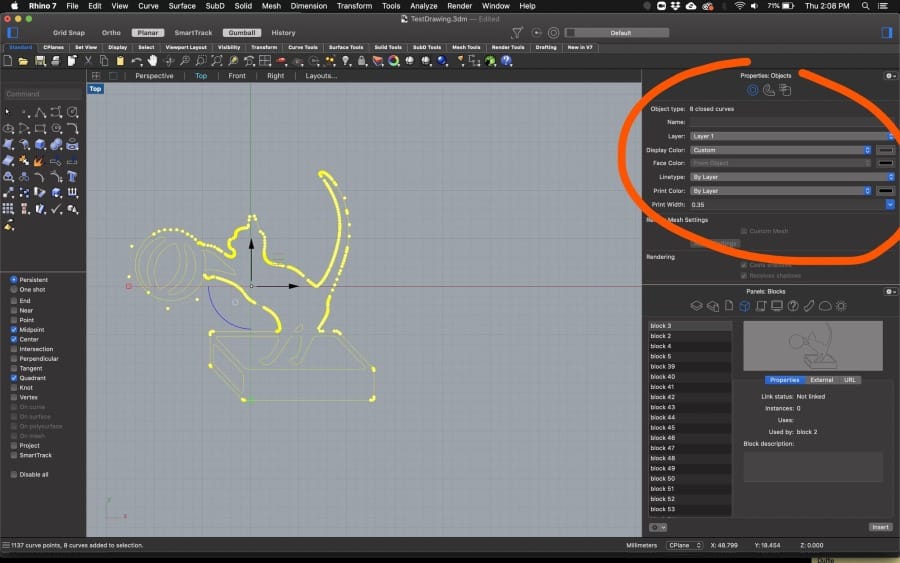
2. Find all "control point curves" and select them. Don't select any straight lines or circles. With only the curves selected, use Curve > Convert > Curve to Arcs as shown in the screenshots.
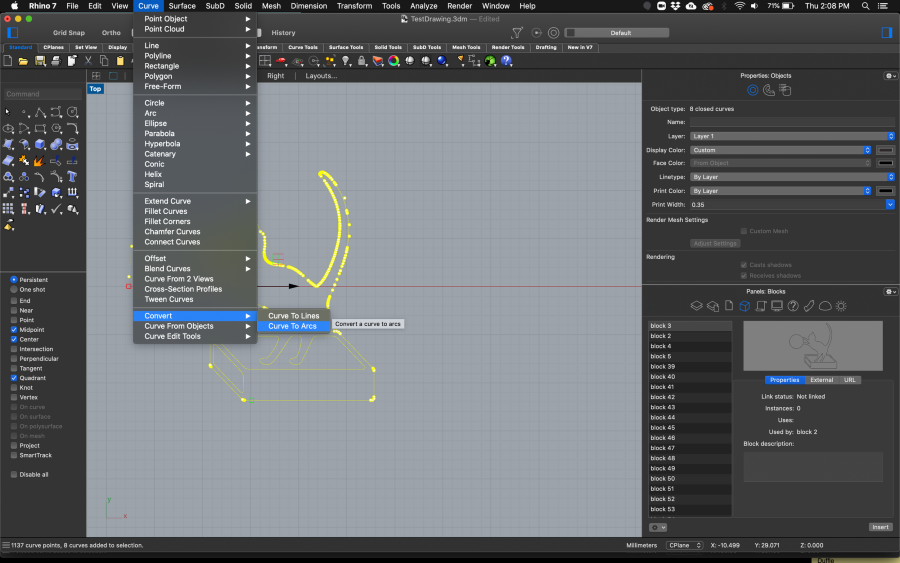
Be sure to select Arcs not Lines for the output, and check the Simplify Input and Delete Input checkboxes. (This is why you made a copy above.)
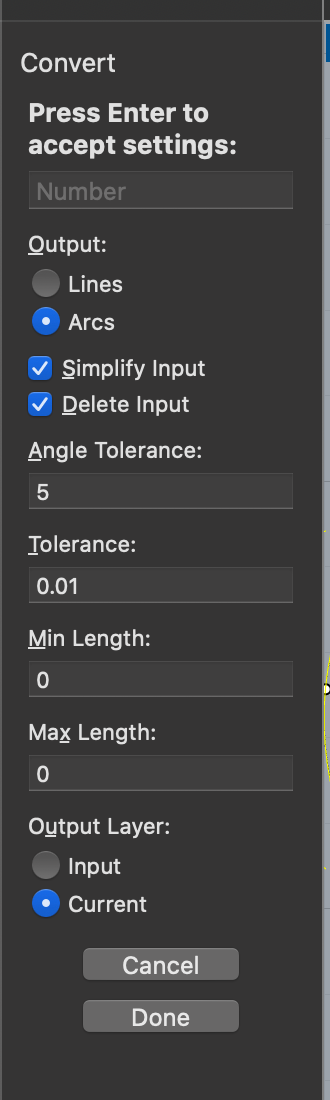
3. Now select all lines that are part of your desired shapes to be cut. Use File > Export Selected and choose AutoCAD Drawing Exchange (dxf) format. When asked for the export schema, use "2007 Natural".
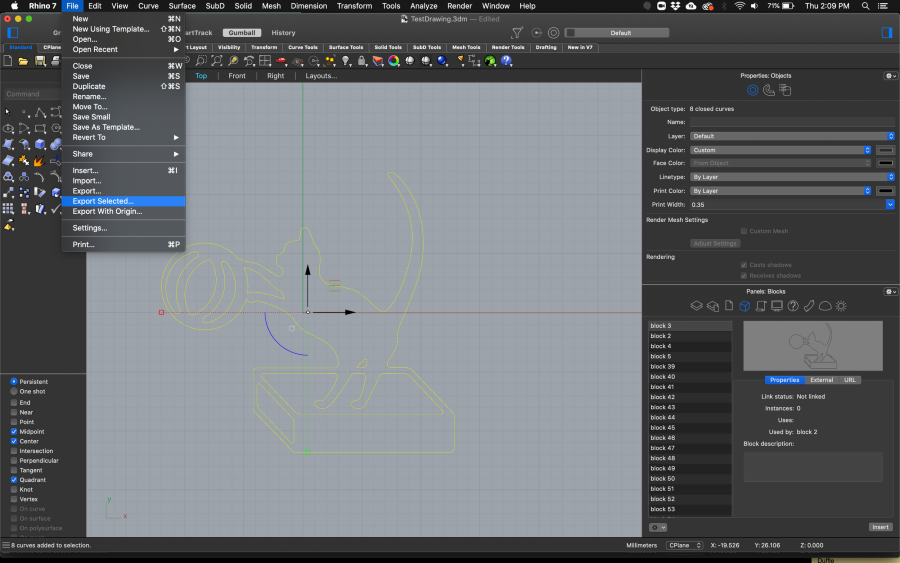
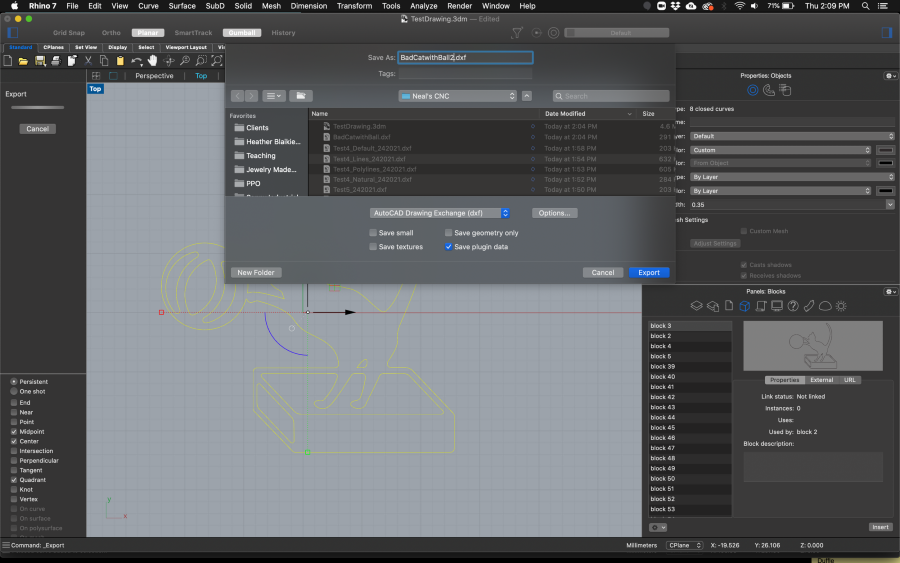
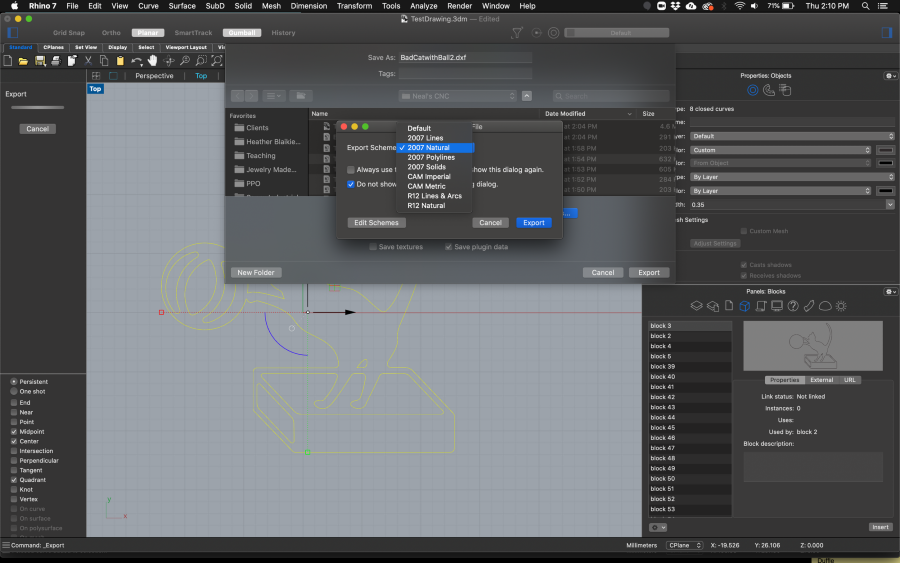
That process should produce a DXF file that we will be able to estimate, and more importantly, cut from, with minimal additional processing.


